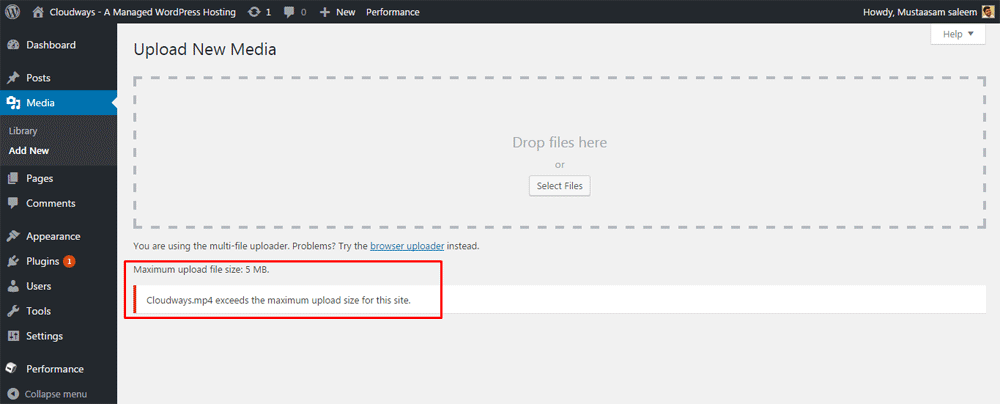Installing MongoDB in Windows can be very confusing when you’re a beginner. Your first thought was probably to just google and find a article that will summarize it for you, well you came to the right place. Let’s dive into the installation right away
- Download and install the latest version of the following if you have not already:
- Download MongoDB PHP extension: https://pecl.php.net/package/mongodb
- Make sure to download the correct DLL that matches your PHP version.
- If you do not know which PHP version you’re running, right click on Laragon -> PHP > Version – you should see the version of PHP displayed here.
- From the start menu tray, right click on Laragon -> PHP > php.ini, then add the following code: extension=php_mongodb.dll then save the file. Then restart Laragon
- Test, create a PHP file in your laragon www directory then add the following: <?php phpinfo(); then save the file. Access the file in your browser, you should see the following: