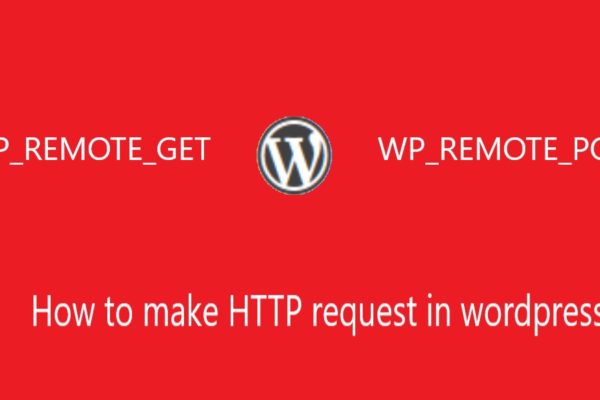How to Install and Setup WordPress Multisite Network
Do you need a WordPress multiple website network? WordPress Content Management System provides us capability to create multiple websites using the single WordPress installation. In this post, we are going to show you how to install and setup a WordPress multiple website network.
Below is a detailed description of WordPress multi site network :
What is WordPress Multisite?
A WordPress Multisite network provide you to run and manage multiple WordPress websites or blogs from a single WordPress installation.
WordPress multisite network provide you to create new websites instantly and manage them using the same username and password. You can conjointly permit different users to signup and make their own blogs on your domain.
The WordPress multiwebsite network comes with advanced settings that you can use to customize all website / blog on your network.
Pros of using a WordPress multisite network
A WordPress multiple website network are more useful than managing multiple WordPress websites which are hosted on defferent networks. Some of the advantages of WordPress multisite network are:
- As the network administrator, you can easily manage multiple sites from a single wordpress dashboard.
- Every site on the network can have its own admins. The site admins will have the ability to manage only their own website.You can install plugins / themes and activate them for multiple sites with one download.
- In multisite network you can manage updates. You need to update your WordPress, plugins, or themes on one install.
Cons of using a WordPress multisite network
WordPress multisite network is not always helpful in managing multiple sites. Some of the disadvantages that you should know are:-
- All websites on the network share the same resources. This means that when your hosting is down, all other sites go down as well.
- If one website gets hacked, this means all websites on your network will get hacked.
- Some WordPress plugins may not work well on a multisite network.
- WordPress multisite network is not supported by all web hosting providers.
- Who needs a WordPress multisite network?
Who needs a WordPress multi site network?
- A news website with different sections managed by different teams.
- Business websites with sub-domains for different locations and branches.
- Your many blogs running on multiple sub domains.
Requirements for a WordPress multi site network
WordPress multi site share the same server resources. The most important thing you need a good WordPress hosting.
If your websites are based on limited and low traffic, then you can go with shared hosting.
For more websites and and want to decrease loading time of your website you need VPS hosting or a dedicated server.
Enabling WordPress multi site network
To enable Multi site, go to your web hosting cpanel and open the wp-config.php file for editing.
You have to add the following code to your wp-config.php file just before the /* That’s all.
/* WordPress Multisite */ define( 'WP_ALLOW_MULTISITE', true );
Now you have to save and upload your wp-config.php file back to the server.
Setting up your WordPress multi site network
If you are going to setting up a multi site network on a running WordPress website, then you have to deactivate all plugins on your website.

Now you have to go to Tools » Network Setup page to configure your multisite network.
In network setup screen, you’ll see a notice that you just would like Apache’s mod_rewrite module put in on your server. This module is put in and enabled on all the WordPress hosting suppliers.
Next you have to inform WordPress what reasonably domain structure you’ll be using for sites in your network, e.g. Sub-domains or Sub-directories.
Next you have to supply a title for your network and make certain that the e-mail address within the Network admin email is correct.
Now click on the install button to continue.
Now WordPress will show you some code that you have to add in wp-config.php and .htaccess files.

Now using a FTP and cpanel paste above code in both files.
Configuring multi site network settings
For network configuration you have to modify to the Network Dashboard to alter network settings, add new sites, and set up alternative settings. For this click on the Network Admin » Dashboard.

New site settings
The ( New website Settings section ) permits you to set up default choices for brand new sites created on your multi site network. Here you’ll modify the welcome emails and also the contents of initial default post, page, and comment in these settings.
Adding themes and plugins to your multi site network
As a network admin, you’ll install the plugins and themes. to feature themes, move to My Sites » Network Admin » Themes page.

How to Install and Setup WordPress Multisite Network,how to create multisite in wordpress localhost,how to setup multisite in wordpress,how to enable multisite in wordpress,how to install two wordpress sites on one server,how to install plugin in wordpress multisite,how to create wordpress multisite,setup multisite wordpress,how to create multisite in wordpress,multisite wordpress installation,how to install 2 wordpress sites on same server,how to install multiple wordpress sites on one server,allow multisite wordpress,how to add a new site in wordpress multisite,wordpress multisite installation
Horizontal Live Event Cards with Image and Gradient – React Native
React Native Tabs in Single File and Split Files
React Native List with Grid consisting of Icons and Text
React Native Cart System

 🛒 Buy on Amazon
🛒 Buy on Amazon