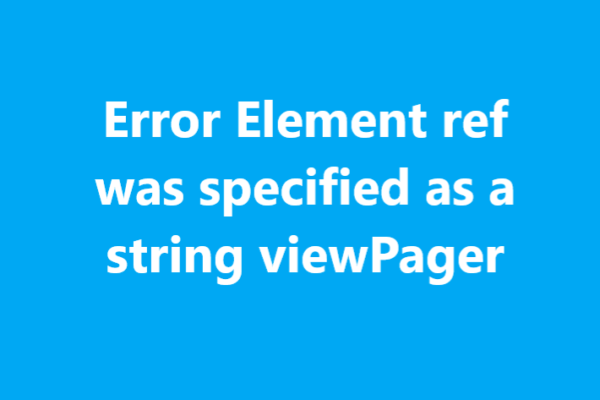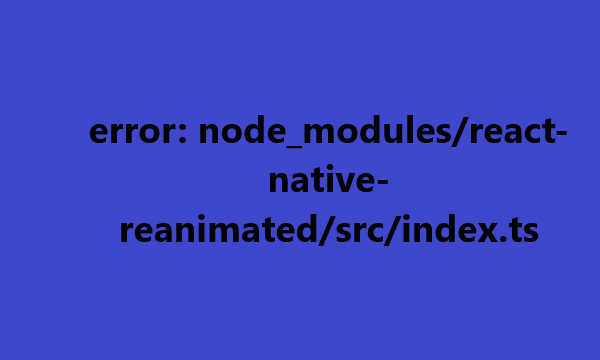The example bellow runs via Snack created by Expo, it shows how you can layout a list in react native which consists of an internal grid where 1.) a icon appears from the left, 2.) a text in the middle
React native map draw a polygon on map press
React native map draw a polygon on map press. To draw a polygon on a map in React Native when the user presses on the map, you can use the react-native-maps library along with the PanResponder to capture the touch
React Native sqlite Database error [Error: Could not open database]
The error message “Database error [Error: Could not open database]” in a React Native application typically indicates a problem with accessing or opening the SQLite database. Here are some common reasons and solutions for this error: Check the Database Path:
Error Element ref was specified as a string viewPager
Error Element ref was specified as a string viewPager This error may be many reasons. You can try below solutions:- Solution 1 This error message typically occurs in React when you are trying to access a ref using a string
React Native Task :app:validateSigningDebug FAILED
React Native Task :app:validateSigningDebug FAILED You have to regenerate the debug Keystore by running below command:- android/app/ directory: keytool -genkey -v -keystore debug.keystore -storepass android -alias androiddebugkey -keypass android -keyalg RSA -keysize 2048 -validity 10000 React Native Task :app:validateSigningDebug FAILED,
No resource found that matches the given name (at ‘icon’ with value ‘@mipmap/ic_launcher.png’) react native
No resource found that matches the given name (at ‘icon’ with value ‘@mipmap/ic_launcher.png’) react native You need to add in AndroidManifest.xml file:- android:icon="@mipmap/ic_launcher" Instead of android:icon="@mipmap/ic_launcher.png" No resource found that matches the given name (at ‘icon’ with value ‘@mipmap/ic_launcher.png’) react
location permission not granted in react native
location permission not granted in react native You have to take permission from the user. ANDROID import { PermissionsAndroid } from 'react-native'; await PermissionsAndroid.request( PermissionsAndroid.PERMISSIONS.ACCESS_FINE_LOCATION, ); IOS import Geolocation from 'react-native-geolocation-service'; Geolocation.requestAuthorization(); Geolocation.setRNConfiguration({ skipPermissionRequests: false, authorizationLevel: 'whenInUse', }); location permission
TypeError: undefined is not an object (evaluating ‘navigator.geolocation.requestAuthorization’)
TypeError: undefined is not an object (evaluating ‘navigator.geolocation.requestAuthorization’) You have to make the below configuration for IOS and Android to access the location:- ANDROID To access the location, you have to add the following line to your app’s AndroidManifest.xml file.
error: node_modules/react-native-reanimated/src/index.ts
error: node_modules/react-native-reanimated/src/index.ts you need to complete the documentation of react-native-reanimated.Open the the babel.config.js file so the final code in babel.config.js will look below:- module.exports = { presets: ['module:metro-react-native-babel-preset'], plugins: ['react-native-reanimated/plugin'], }; error: node_modules/react-native-reanimated/src/index.ts,Requiring module “node_modules\react-native-reanimated, Reanimated 2.5.0 breaks type checks,Error:



![React Native sqlite Database error [Error: Could not open database]](https://vrsoftcoder.com/wp-content/uploads/2023/11/Screenshot_38-600x400.png)