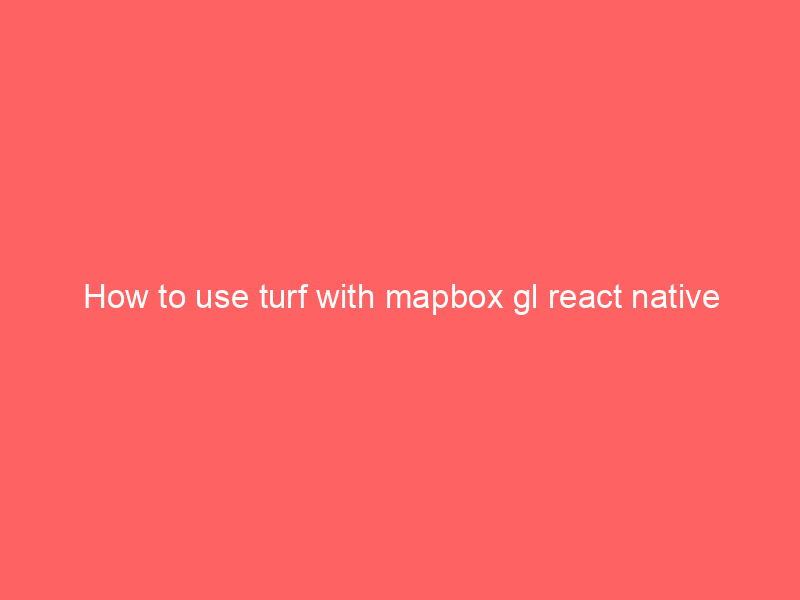How to use turf with Mapbox gl react native
- Setup Your React Native Project: Ensure you have a React Native project set up. You can create one using
react-native-cliorExpo, depending on your preference. - Install Dependencies: You’ll need to install the following dependencies:
react-native-mapbox-gl: This library allows you to integrate Mapbox GL in your React Native application.@turf/turf: This is the Turf.js library for geospatial operations.
You can install these dependencies using npm or yarn:
npm install react-native-mapbox-gl @turf/turf
- Make sure to follow the installation and configuration instructions for
react-native-mapbox-glto set up your Mapbox access tokens and add platform-specific configurations. - Import and Use Turf.js: Import Turf.js in your React Native component where you’re working with maps and geospatial data:
import turf from '@turf/turf';Use Turf.js Functions: You can now use Turf.js functions to perform geospatial calculations. For example, let’s say you want to calculate the distance between two points on the map:
const point1 = turf.point([-73.98568, 40.748817]); const point2 = turf.point([-73.989, 40.742]); const distance = turf.distance(point1, point2, { units: ‘kilometers’ }); console.log(`Distance between the two points: ${distance} kilometers`);
- Integrate with Mapbox GL: To display maps and add markers, layers, or other Mapbox GL features, refer to the documentation of
react-native-mapbox-gl. You can use Turf.js calculations to influence the behavior or appearance of Mapbox features.
Remember that integrating external libraries in React Native might involve additional steps and potential platform-specific configurations. Ensure that you follow the documentation and best practices for both react-native-mapbox-gl and Turf.js. Additionally, keep an eye on updates and changes in the React Native ecosystem beyond my last knowledge update, as there may have been improvements and new libraries introduced since then.